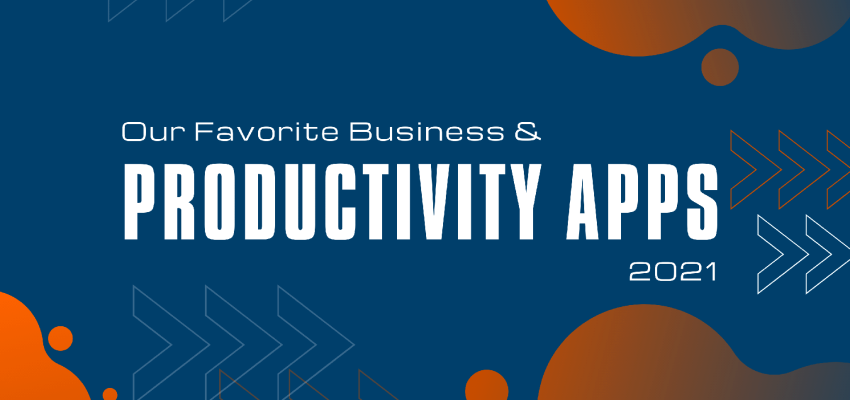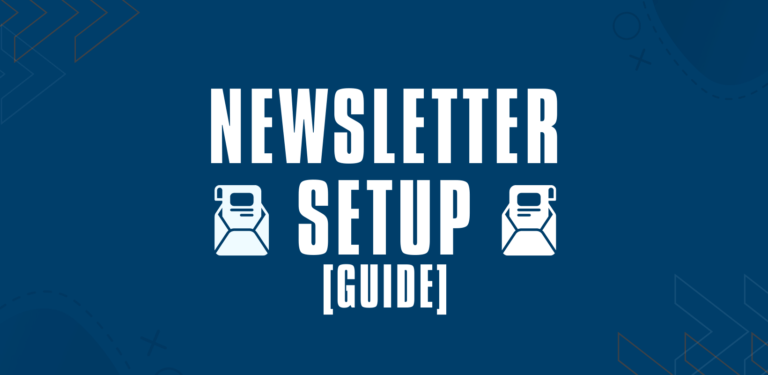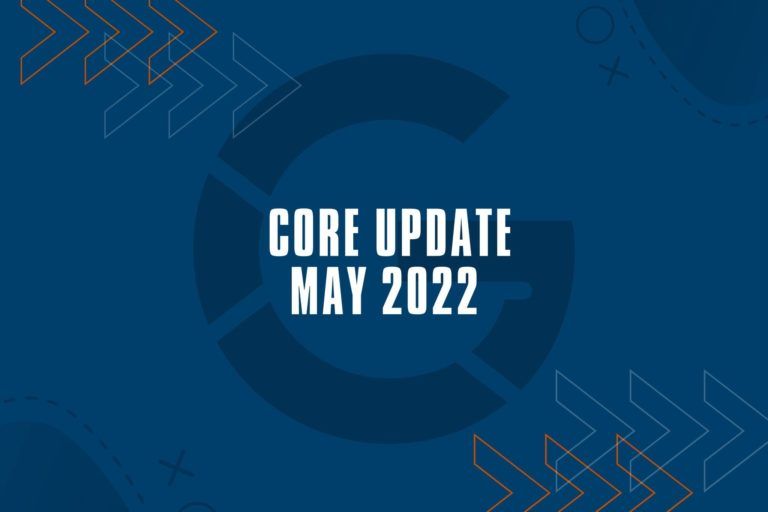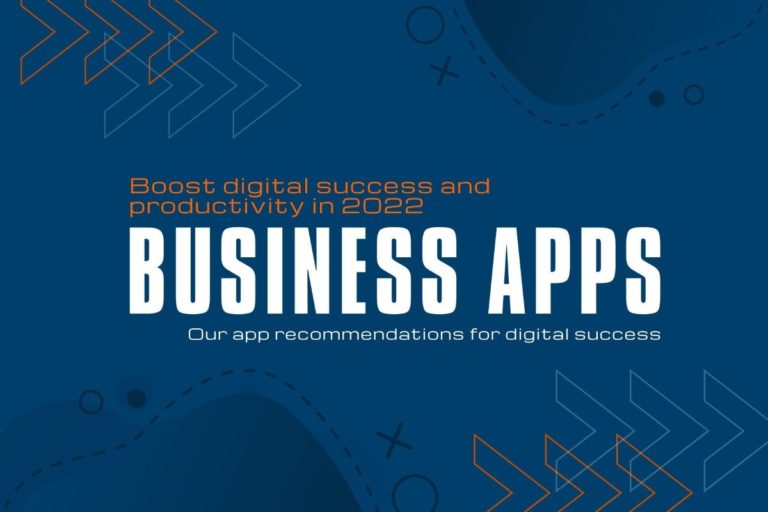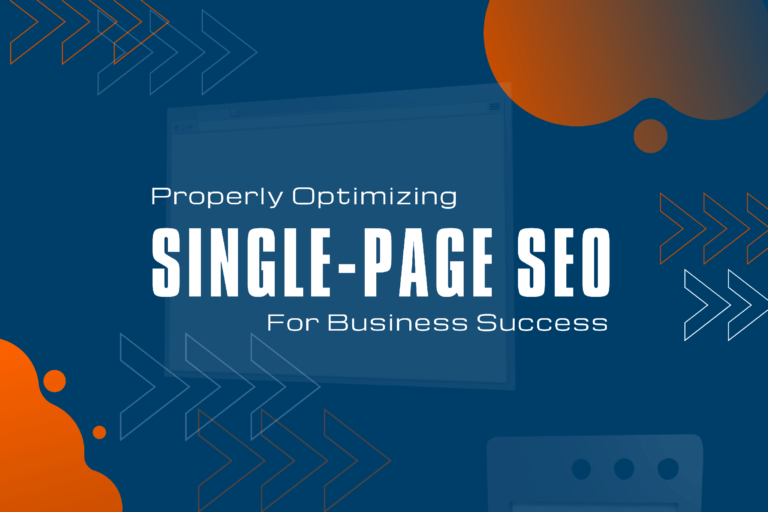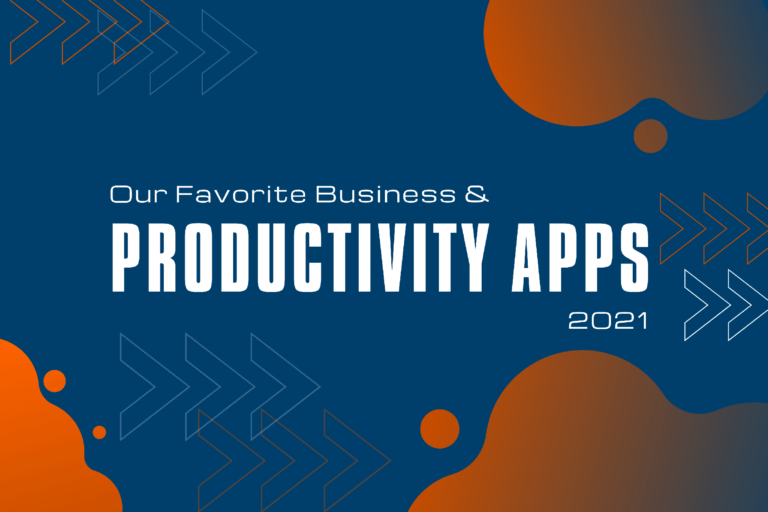Not only since COVID people are working digitally. That said, since more people working from home, there seems to be more focus on the infrastructure and which apps to use, all in an effort to making working together more efficient and a more pleasing experience for everyone in involved.
For that reason, we want to publish our favorite tools we use to connect, structure work, communicate, and make computer work more efficient.
It should be obvious that we cannot provide a list that suits everyone, and the chosen apps and extensions may not suit your operating system or not suite the work you are doing daily. The list we compiled consists of what we enjoy using and we hope you can find something that you have not used before and may enjoy, too.
Project Management, Team Communication, Collaboration Tools
Our Favorite: Microsoft 365 / MS Teams / SharePoint / Outlook
Microsoft (Office) 365 has become the cornerstone of our business. Saying that, you must know that we mean not only the business suite of apps but also their Networking and Authorization infrastructure based on Azure.
Outlook is a mail client you can get for your Android phone and on MAC, too. Using the business version, you get many more features, and the services are all integrated.
For Example, Tasks, Calendar, SharePoint, Notes, contacts, our phone system, and stored/shared files are all interconnected. This makes work a lot more efficient and easier to manage when there is not only one or two people working together.
Microsoft Teams has become the central app for us to connect all services, workflows, and communication.
These are our most used features from MS Teams / Microsoft 365:
- Organizing communication and files in Teams and Team-Channels
- Live collaboration on files
- Person-to-person meetings, team meetings, team calendars, team mailboxes
- External Access to Files, Projects, and communications for external users
- SharePoint Lists (we use it for basic inventory and to plan content)
- MS Planner (Project Management component of Office 365)
- Time-Tracking via Microsoft Shifts
- Version history for files and documents (it is also possible to check out and check in files to signal that the files are worked on and may not be up to date)
- Automatic syncing of meeting conversations and meeting notes to dedicated teams and channels vor everyone to see.
- Approval workflows
- Integration for Adobe Sign or DocuSign
- Phone System (PBX can be integrated with Teams)
Alternatives to Microsoft 365 / Office 365 / SharePoint / MS Teams (only partial functionality)
- Asana (project/task management)
- Slack (team communication)
- Chanty (team communication)
- Zoho Projects (project management)
- Zoom (video conferencing)
- Everhour (time tracking)
- Toggl (time tracking)
- Harvest (time tracking)
- Trello (project management)
- Monday.com (project and task management)
Note Taking Apps
Microsoft One-Note / Sticky Notes
A neat way to scrum ideas together is taking notes. When we take random notes, we use the Windows Sticky Notes app, that also integrates with Microsoft 365 services, syncs across devices and is accessible through different web apps and on the desktop.
We also use OneNote as a Wiki-Database. Our IT staff and customer support team have their own wiki notebooks where they can look up notes for certain topics. Obviously, such a central notebook is helpful to our customer success team to quickly access information they need to service clients. Additionally, we ty to keep notes to every issue we face internally. This means, information is not reliant on one person alone and it becomes much easier for other people to find a solution even though they have never been confronted with referenced issue.
A good process for saving internal information makes onboarding staff more efficient and your company more stable should staff decide to switch careers or move to another company.
Alternatives to OneNote / Sticky Notes
- Evernote
- Notion
- Apple notes
- Google keep
Task Management Apps
Our Favorite: Microsoft To-Do App
While tasks can be accessed via different tools within the Microsoft ecosystem, we urge all employees to use the Microsoft To-Do app. The benefit of this is that this app pulls task from various sources: Outlook Flagged Emails, Outlook Tasks, Planner, Teams, MS Project for the web, and allows for creating multiple personalized task lists.
The feature we love the most, is the “my day” section which allows users to create their focused task list for the day. Microsoft suggests a bunch of known tasks depending on due days and importance and resets the my-day view daily. This forces users to set up their own list daily, think about what is important to them and not get overwhelmed when having many tasks from different ongoing projects.
Alternatives to Microsoft To-Do
- Todoist
- Wunderlist
- Any.Do
- Trello
CRM – Customer Relationship Management Software
We totally get if you are still obsessed with spreadsheets and your 10year+ ERP system. However, nowadays, it is all about making internal information available as quickly as possible and to the right people. You make ask what are the right people in a company then? We think it is all departments having excessive contact with customers. This attempt usually does not include your financial department. We have seen a shift in CRM software towards something called a “collaborative CRM”.
A collaborative CRM usually involves departments like Marketing, Sales and Customer success or support teams. The idea is to manage information across those teams, which makes for smother handovers of projects and to measure performance and cost across all those departments and break numbers down for each account.
Our Favorite: HubSpot CRM (operative CRM – Sales, Marketing, Support)
Our favorite CRM currently is HubSpot. At its core, HubSpot offers a free CRM as a client database tool. On top of that they have built Marketing, Sales and Support tools which they call their Hubs.
As explained earlier, a customer journey usually starts with either being a marketing or sales related contact. Considering a marketing contact first must be found and evaluated, this often may be the first contact point with your company. The HubSpot marketing hub allows to connect all your marketing channels and use the tracking information to refine audiences lists. Compared to a stand-alone marketing/advertising solution this allows to generate dynamic lists based on tracked interaction within your CRM. This can be a huge benefit when trying to target the right people to pitch your services to.
When using HubSpot sales tools, your sales staff has access to important data from the CRM and marketing platform. Having all that information at hand helps to make better decisions and direct the conversation towards what matters to a potential client.
Same goes for customer success teams. They can take over an account right out of a sales pipeline. This process can be automated too. Having this smooth transition makes for a great user experience on the client side which they will appreciate.
Once you have moved away from static lists, spreadsheets and have worked with a collaborative CRM for a while, you will be hard pressed to ever looking back.
Alternatives to HubSpot CRM
- Zoho CRM
- Pipedrive
- Salesforce
- Microsoft Dynamics
- Nimble
- Monday.com
- Centralstation crm (german)
- SugarCRM
Access-Management
If your business is more than a one-man-show your business have probably already faced the issue how you manage the software licenses, logins and more. Overall, this field is based on access management and user authentication. This process starts with managing logins and licenses for operating systems, storage pools, but also covers user passwords and how they are stored. It is practice well received by IT departments to use one central authentication system.
User Authentication via Azure Active Directory
By now you may have noticed we heavily rely on Microsoft services for our business. And so, we use Microsoft Azure Active Directory as our user authentication system. The Azure AD not only manages Microsoft Office 365 licenses and access to Teams and SharePoint resources but also access to the operating system when using Windows. This means, all the user Data is stored and synchronized to the cloud, allowing for easier transfer, and synchronizing of data across devices.
If you are interested in providing single-sign-ons for your users, this can also be done via the azure active directory.
Another business-related component where user authentication is important are email accounts. Microsoft Exchange services are well integrated and directly connect with azure AD. This connection helps making your email communication more secure and to comply with all sorts of legal guidelines.
Password Management
If you are not using single-sign-on or a service does not support it, you should think about managing your teams’ passwords and provide a secure system for users to save and access login data for the apps they need. A centralized password solution allows users to create secure passwords in the fly and for you to provide non-user-based passwords based on a person’s role within the company.
LastPass Password Manager
We have decided to go with LastPass as our password management tool. Every user has its own space where they can securely save passwords that are not accessible by anyone else within the company. For Software that we only have one login, we can provide the passwords based on roles or manually make them available for specific users.
Having a chromium-based browser plugin for last-pass makes it easy for our staff to securely log into web-based apps.
The Last-Pass mobile app is a well-suited compliment to use all passwords on the go and to quickly log into apps or websites using a password or biometric data like fingerprints.
Another important feature is the policy and monitoring component of LastPass. The service monitors if a password is used multiple times by a user and prompts to change passwords (policies can help setting up rules for how to treat this). LastPass also monitors the web and dark web for fraudulent usage of passwords or credit card information.
Alternatives to LastPass
- 1Password
- Roboform
- Dashlane
Windows Power Tools (Windows-Only)
We could rave about the windows power tools daily! This suite of add-on-tools for Windows is essential to every power-user and should find its way into the regular windows. Considering the power tools app is provided by Microsoft and the immense benefit using the app yields, we don’t understand why so few people know of it (and for that very reason, we think it come with stock Windows)
Features you can expect from Windows Power Toys:
- Shortcut guide (holding down the win key will show an overlay of common windows shortcuts, this will make you a power user in no time!)
- Power Toys Run (popping up a search bar, like what iOS has)
- Color picker (no need to go into developer tools or importing screenshots to photoshop, simply launch the windows color picker)
- Fancy zones (advanced window management tool allowing for custom zones for each monitor you are using)
- Image resizer (predefine custom dimensions and quality settings, then run resizing on right-click in file explorer)
- Keyboard manager (remap keys and set up macros without relying on third party software. Important for small form factor keyboard warriors)
- Power Rename (batch rename files. Works from file explorer and from the shell)
Favorite Browser in 2021 – Microsoft Edge (Chromium-based)
May apps and software being web-based, it is all too inevitable to use a browser for work. But which is the browser to use? Obviously, everyone has their preferences.
As a business, we have a clear favorite browser. That said, let us briefly talk about the browser we recommend not using at all: MAC users often feel inclined using the software pre-installed by Apple, in this case that would be the Safari browser. However, it is a browser currently having the least support for common features and web-page languages. We simply do not see any benefit using the safari browser over any other browser available.
That said, Google Chrome is the most popular browser by far. However, it is based on the open-source Chromium, which is provided as a stand-alone version on Linux and can be enhanced by companies to make it more their own. For a while now, the Microsoft edge Browser is also Chromium-based. This means, like all chromium-based browsers, it is a fast, reliable browser that gives you a wide variety of Add-Ons to choose from.
Microsoft has implemented a few features into the Edge browser that we, as a business, like very much:
- Collections (you can save multiple connections of tabs and sites you want to access in different situations. Consider using these for categorizing sites used for certain tasks or sites you need for a presentation.)
- Access to add-ons from the chrome web store
- Syncing of history, favorites, open/closed tabs, used add-ons, … all connected to the AzureAD user.
- Smart copy (drawing a rectangle and having OCR smartly copy all text within the selection)
- Search in sidebar (allows to search in Bing without opening a new tab)
- Install sites as apps.
- Immersive reader and the read-aloud feature.
- Math Solver (solves every mathematical formular and provides all steps to solve it)
- Browser task manager (using Shift + Esc)
Favorite Browser extensions (all chromium based)
To wrap up the list of recommendations, we want to share our favorite Browser add-ons that make life so much easier for us.
LastPass
We mentioned using a password manager earlier, so, it is natural to recommend using the browser-add-on for the password manager you decided to use.
Dark Reader
Dark Reader is an extension we discovered just recently. For pages, which do not provide a dark-mode you can run dark-reader to intelligently inverse elements on each website. And we must say, it is the best dark mode converter we have used this far.
This feature even works with MS Word online, which does not have a native dark mode just yet (the desktop version has received a dark mode feature in spring 2021)
Microsoft Editor – Spelling & Grammar Checker
May people know Grammarly for spell-checking. However, it is mostly a paid service. Microsoft editor is a free but powerful alternative that in some cases even exceeds the functionality of Grammarly.
Microsoft Editor allows for setting multiple input languages that you do not manually need to switch between, and for language-based settings like inclusiveness, clarity, consistency, geopolitical sensitivity and more.
The add-on checks for spelling and grammar corrections, can autocorrect, and shows synonyms for spelling suggestions.
AdBlock Plus
Nobody likes being spammed with ads. An ad-blocker can help with that. AdBlock Plus is our trusty recommendation that we have been using now for years and years.
BuiltWith web technology checker
The BuiltWith Technology checker allows for quickly scanning a domain for what technology-stack the domain has been using. You not only see current technology but also technology that was used in the past.
As consulting on software and technology is part of our business, this tool gives valuable insights in what a potential client might be lacking and what they may need help with.