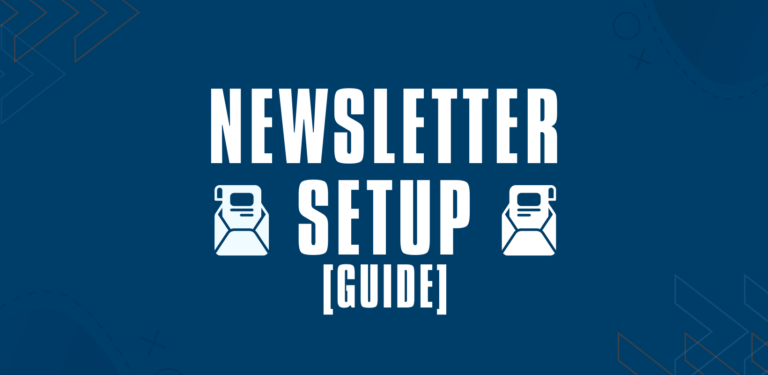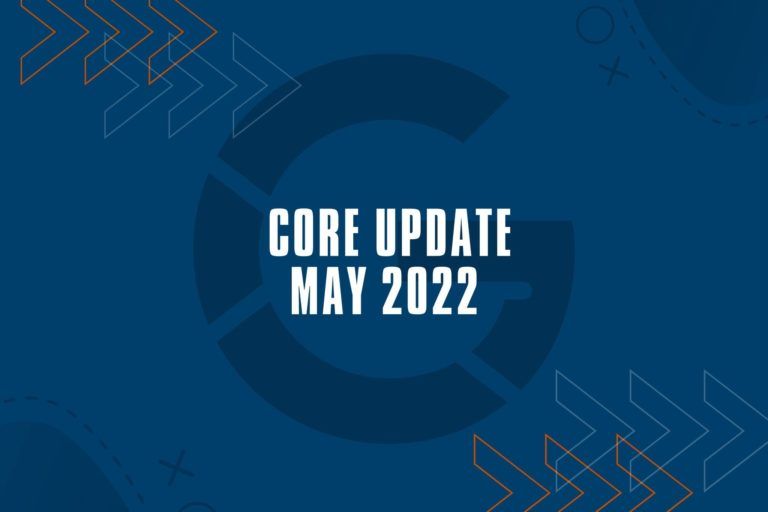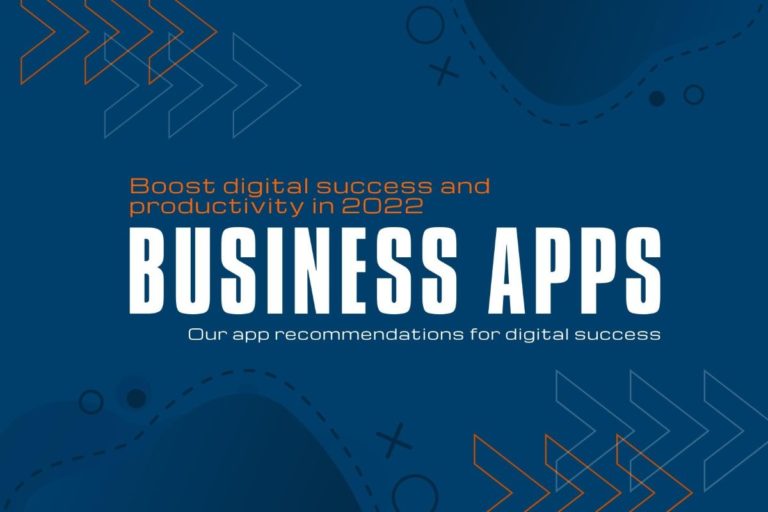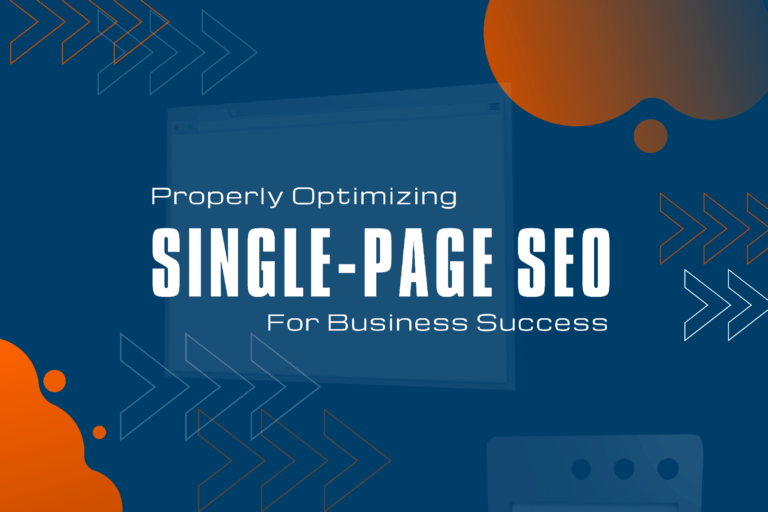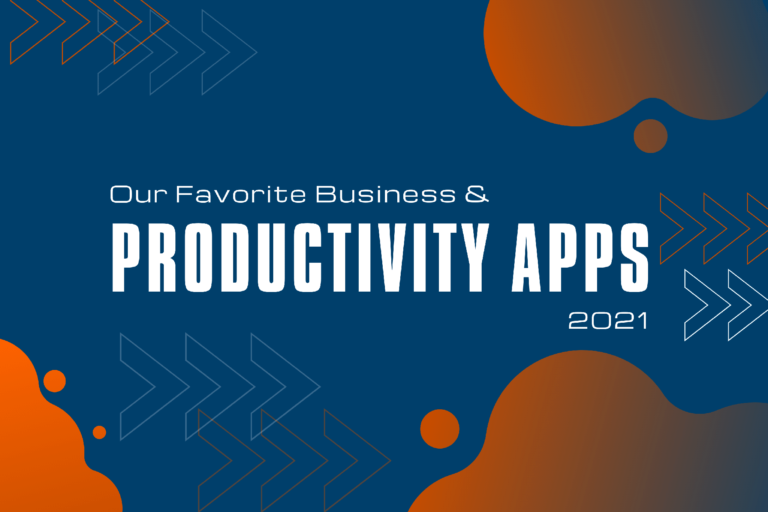Before getting started with E-Mail Marketing, there are a few technical steps to take care of. This might sound super technical as you may have never heard of implementing SPF or how to configure DKIM, or even using a private and/or public key for DKIM signature of your emails. Again, it sounds technical, but don’t worry! We will guide you through the setup of DKIM and SPF records with your DNS managing service.
What are domain and email authentication systems?
In short, domain and email authentication are used to prevent spam. Spammers are likely to send out emails containing sender information that is not legitimate. These tactics are called spoofing and phishing. Services like DKIM (Domain Key Identified Mail) and SPF (Sender Policy Framework) are used to authenticate your emails via your domain name services (DNS) and ensure that only legitimized servers and users are sending out emails using your domain’s credentials.
When sending out newsletter emails that are likely to be sent via other than your own email server, DKIM and SPF records should be adjusted appropriately to prevent your emails from being flagged as spam.
Read our detailed analysis as of why setting up SPF and DKIM policies help with email deliverability
How To setup DKIM and SPF Records with your DNS Provider for Email Authentication
1. Log in to your DNS Provider
Your domain is hosted with Cloudflare, so you can log in right here. If you are using Plesk or another system provided by your domain host, please log in into the dedicated system where you manage your domain and thus domain name services, aka your domain’s admin console.
2. Navigate to your DNS settings of the Domain you are using.
With your domain hosting service or dedicated DNS management service, navigate to the DNS settings of the domain you are using and want to use for email sending.
3. Setting up your DKIM records in your DNS
Domain key Identification is set up using the CNAME type within your DNS records. The exact information should be provided by your newsletter hosting system.
DKIM records are set up containing three parts: Type, host name, and value. You should be setting up either one or two CNAME records, depending on what you are provided with. A Second entry is usually a fallback server.
CNAME xyz._domainkey.yourdomain.com yourdomain.com.dkim.providerdomain.com 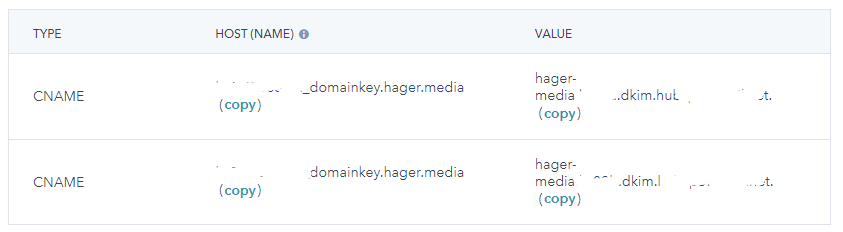
4. Setting up your SPF Records with your DNS provider
If your email sending / newsletter system provides you with SPF records, you should be adding them too. Some email marketing providers, however, only provide domain authentication and SPF records if you are on a paid subscription plan with them. So, always check with your current or future provider how they handle domain authentication.
The SPF record is saved as a txt type (also called txt record) and should be present by default. What information is set up in the record may vary depending on your provider and server/domain configuration.
The required string or syntax is pretty straight forward:
v=spf1 mx -allThis string configures a standard setup like followed: allow email sending through the server specified via the mx record (also set via DNS services) and prohibit all other domains.
If your record is configured like shown above, all other domains sending out emails in your name will be flagged as unverified and are likely to be recognized as spam by the receiving mailbox or receiving email servers.
To allow sending via an E-Mail marketing provider like HubSpot, the SPF record should be configured in this or similar format:
v=spf1 mx include:xxxxx.spfxx.hubspotmail.net -all5. Domain Verification check with your newsletter provider
As most E-Mail-Marketing providers offer a guided setup, the last step is to verify for your DNS entries to be public. That said, some changes to DNS records may need some time to go live, depending on your DNS provider’s update policies.
If the guided setup shows an error for your changed entries not to be live, check if you have made a type/spelling error. If you can confirm all records to be set correctly on your side while receiving a validation error, please wait for up to 24 hours and re-try finishing your setup.